Want to make your own text to speech converter for your computer?
are you thinking of it is impossible without having coding knowledge? Then you are wrong.
You can create your own text to speech converter within 2-3 minutes easily.
After creating this software you can get many advantages like:
- you can tell your friend that you have created your own software and feel proud yourself.
- reading text is completely boring so you can copy the whole text and paste the text in to the created software and listen it etc.
so now you have got advantages of creating your own text to speech converter software.
you should copy the simple script and paste it into the notepad window.
now lets begin with the steps how you can make the software.
step 1: you need to open notepad first. To do this press win+R key at once in notepad.
step 2: now type notepad in the box and click ok.
step 3: now you will see a blank notepad window, just copy the below code and paste it into the notepad.
Dim message, sapi
message=InputBox("What should I say to you?","I will speak what you type here.")
Set sapi=CreateObject("sapi.spvoice")
sapi.Speak message
step 4: Then click on file and click on save as.
step 5: rename the file name as speech.vbs and select save as type asall file as shown in the below image.
step 6:now save it in to the desktop.
thats it, just go to the desktop you will see this icon and double click on it.
step 7: now you will see a pop up window,
step 8: type any text into the box and click on ok.
ohh yes it is speak what you write in the text field.
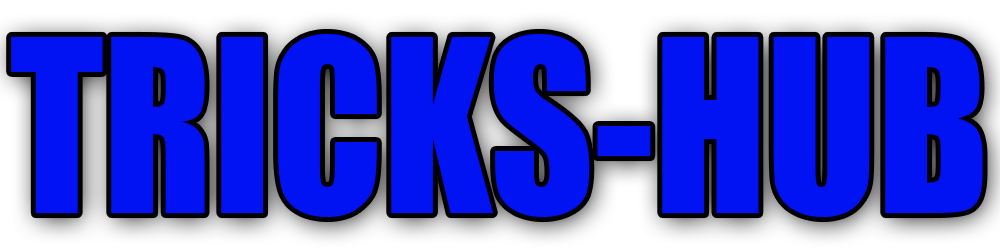









0 comments:
Post a Comment